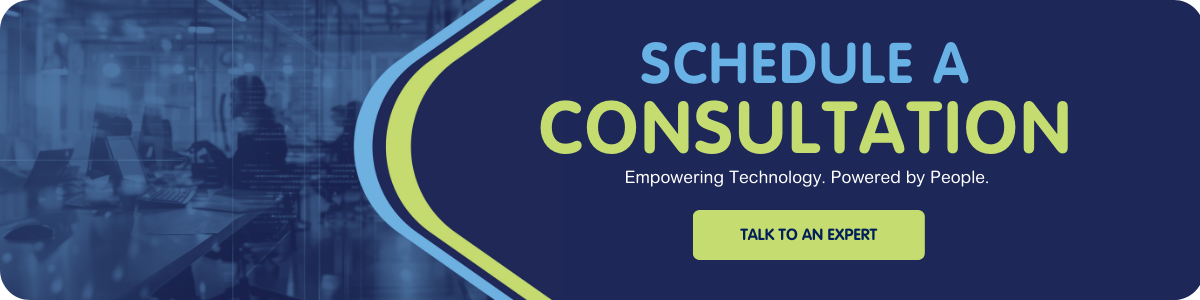When you spend your days inside Salesforce, the right tools can feel like secret superpowers. Forget the “official” product sheets — what matters most are the little extensions, websites, and shortcuts consultants actually rely on in the trenches.
Our team recently compared notes on the best Salesforce tools we rely on every day. Some are lifesavers for debugging, others make daily work less painful. Here’s the roundup of tools we love — with real consultant stories sprinkled in.

Browser Console: Spot the Silent Breaks
“JavaScript errors don’t always scream at you — sometimes they just quietly kill your functionality.”
The DevTools Console is essential. Salesforce pages often look fine on the surface — a spinner keeps spinning, a button won’t respond — but behind the scenes, the page has already failed. A good rule of thumb: open the Console. If you see red text, something’s broken — don’t waste 10 minutes waiting.
It’s a lifesaver for troubleshooting Lightning Web Components and catching tricky async issues.
💡 Pro tip: Turn on 'Preserve Log' so you don’t lose the trail when you refresh a page.
GoFullPage: Screenshots Without Tears
One consultant called this a game-changer: “I don’t waste time stitching screenshots anymore.”
GoFullPage captures the entire Lightning page — even the scrollable sections Salesforce loves to hide. It’s perfect for bug reports (“look, here’s exactly where the component breaks”) or capturing full layouts for documentation. Export as a PDF, send it off, done.
A client story: “They wanted to review every field on a record layout. Instead of stitching together 20 screenshots, I hit one button. It saved me hours — and the client got a clean PDF in minutes.”
Are there limits? Sure — nested scrollbars can trip it up. But for 95% of cases, it’s a consultant’s lifesaver.
👉 Pro Tip: Don’t just use GoFullPage for bugs — use it to document beautiful dashboard builds or Flow diagrams in one sweep. Clients love seeing the “big picture.”
JSON Viewers: Sanity for APIs
When you’re staring at a wall of curly braces, JSON Viewers are the sanity-saver. One consultant explains: “I just paste it in, hit format, and suddenly I can breathe again.”
Collapsible objects and searchable keys make it much easier to spot what’s wrong. On one project, a consultant used a JSON viewer to validate a client’s mocked-up payload: “I pasted it into a JSON viewer and immediately saw the formatting errors. It saved me from endless guesswork.”
⚠️ Pro tip: never paste real client data into public web tools. Always use dummy data or scrub sensitive details first.
Mockaroo: Data That Looks Real
Mockaroo is a secret weapon for demos: “It’s so much easier to show off a build with realistic data instead of five test records named ‘Test123.’”
With Mockaroo, you can spin up hundreds of rows of fake-but-believable data — emails, phone numbers, addresses, even custom formulas — in just a few clicks. It’s perfect for stress-testing new automations or giving clients a polished, realistic sandbox demo that instantly clicks.
👉 Pro tip: Use large datasets from Mockaroo to uncover issues that only show up at scale — you’ll catch them before your clients do.Salesforce DevTools: Metadata Swiss Army Knife
When projects call for detailed configuration workbooks, Salesforce DevTools is the go-to choice: “It lets me export object definitions, field metadata, layouts, even validation rules — all with one click. What normally takes hours of clicking around Setup takes minutes.”
It’s especially handy for copying metadata details like help text or validation rules directly into deliverables without endless manual digging.
⚠️ Heads-up: In very large orgs with hundreds of profiles, it can time out. A common workaround is to export 10 objects at a time to keep it running smoothly.Toggl Track: Keeping Time Honest
Consultants live by billable hours, and Toggl helps keep time honest: “Toggl’s browser extension means I don’t forget to start my timer — it sits right inside my browser toolbar. I just set up projects for each client, color-code them, and click start.”
The tool also nudges you if you’ve gone idle (looking at you, lunch breaks) and syncs to project dashboards for clean reporting when it’s time to log hours.
Another variation: “I use one on my Apple Watch — sometimes the easiest tool is just the one that lives where you already are.”
👉 Pro tip: If you juggle multiple projects, color-coding your timers makes weekly time entry a breeze.
Hubbl Diagnostics: X-Ray for Your Org
Hubbl impresses with its ability to surface hidden issues. As one consultant described: “Hubbl flagged out-of-date installed packages we’d totally forgotten about. It also gave us adoption insights we hadn’t even considered.”
With a single click, Hubbl scans for unused fields, outdated packages, security risks, and even suggests cleanup tasks with AI. It’s not just a once-a-year audit tool — it’s ongoing org health monitoring.
Consultants especially love using it for pre-scoping. Send a client a link, let them run the scan, and you walk into discovery sessions already armed with real data about their org’s hidden issues.
👉 Pro tip: Use Hubbl scans ahead of scoping calls to shift the conversation from guesswork to evidence-driven recommendations.
Salesforce Inspector Reloaded: The Beloved Classic
Ask any consultant, and Salesforce Inspector Reloaded is bound to come up. As one summed it up: “It’s basically my shortcut to everything — quick SOQL exports, record edits Salesforce won’t let you touch, metadata queries, even Login As users without hunting through Setup.”
This tool consistently ranks as a daily essential for consultants who rely on it for:
- Exporting SOQL queries without needing Data Loader
- Editing record fields directly, bypassing layout restrictions
- Saving favorite queries (like “show me all recent Flow errors”)
- Quickly “Login As” users
- Running aggregate queries with aliases for cleaner exports
A consultant endorsement says it best: “If you haven’t tried it for data migration, do it. It’s faster than Data Loader for most use cases.”
👉 Takeaway: If you only install one extension from this list, make it Inspector Reloaded. It’s the consultant’s Swiss Army knife.
Useful Bookmarks: The Little Things
Sometimes the small hacks save the most time. Handy bookmarks include:
- Date Formats & Literals
- Reference for using date functions and formats in SOQL queries
- Email Log Reference
- Explains how to read and interpret Salesforce email log files
- Object Key Prefix List
- List of Salesforce object prefixes to help identify object types from record IDs
- Cron Expression Maker
- Online tool to easily build CRON expressions for scheduled jobs
- Change field label in Managed Pkg
- Workaround for renaming field labels from a managed package using translations
- Useful Flow Actions that might save you some time (unmanaged)
- Unofficial library of prebuilt Flow actions to extend Flow functionality
- Delete Apex Class & Triggers from Production
- Step-by-step guide to removing Apex components from a live org
- Sample Text Generator
- Generates placeholder text (Lorem Ipsum) for demos and UI testing
Final Thoughts
The real magic isn’t just in the tools themselves — it’s in how consultants use them to save time, impress clients, and survive Salesforce’s quirks. From GoFullPage screenshots that eliminate endless scroll-stitching to Inspector queries that surface Flow errors instantly, these sidekicks make us faster, sharper, and more effective every day.
At the same time, the group reminded each other that convenience should never trump caution. Even trusted Chrome extensions have been compromised in the past (like a color-picker tool that was hijacked with malware). The rule of thumb: Chrome extensions and AI tools are powerful, but always check client policies and security implications before using them in a live org.
So, which of these sidekicks are already in your toolkit — and which ones are you excited to try next?
Written by Jennie Kennedy (Solution Architect Lead)