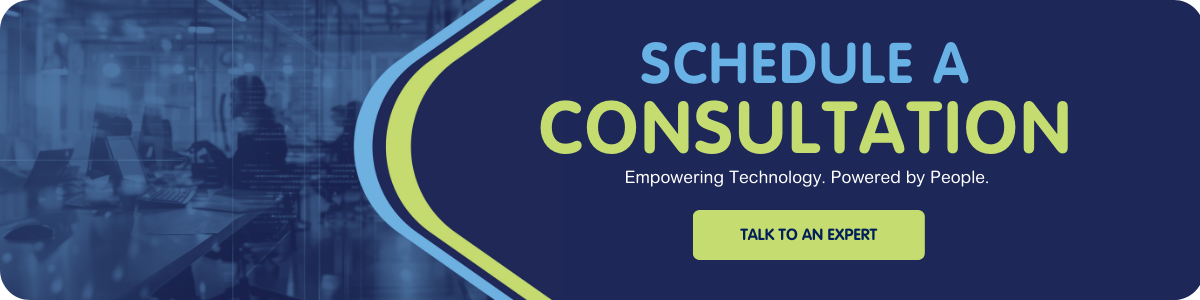It's rare for an Exchange Server administrator to have never opened a case with Microsoft’s Support group. To save time during these encounters, it helps to be in a supported state before you pick up the phone. But how do you know if your systems are in a supported state?
Searching Exchange Server Product Lifecycle Search, we can see the current lifecycle for existing products. (If you’re still running 2010, you are running out of time to upgrade!)
| Product |
Mainstream Support End Date |
Extended Support End Date |
| Exchange Server 2010 |
January 13, 2015 |
October 10, 2020 |
| Exchange Server 2013 |
April 10, 2018 |
April 11, 2023 |
| Exchange Server 2016 |
October 13, 2020 |
October 14, 2025 |
| Exchange Server 2019 |
January 9, 2024 |
October 14, 2025 |
 source: Microsoft Forums
source: Microsoft Forums
Starting at Hybrid deployment prerequisites: Microsoft states that
“Hybrid deployments require the latest Cumulative Update (CU) or Update Rollup (RU) that's available for your version of Exchange. If you can't install the latest update, the immediately previous release is also supported.”
Current Versions of Exchange
Visit Exchange Server build numbers and release dates to see what the current release of each product is. At the time this was written, here are the currently supported releases:
Dependencies
Exchange Server is built on Windows Server; it requires .NET Framework, and it depends on Entra IDA (formerly known as Active Directory). Before deploying or installing any new Cumulative Updates (CU), review the Exchange Server supportability matrix. This is to ensure that your new software is deployable and supported.
It's especially relevant when deploying a much newer CU than is currently deployed. In one case, we had a customer with an RTM version deployed. They wanted to bring it up to a supported CU, but the newer CU required them to raise their Entra ID functional level. Unfortunately, they couldn’t do it because their domain controllers weren’t at the required level.
Now that we know where we need to be, let’s find out exactly where we are now. Let’s verify the currently deployed versions.
Verify Exchange Server Version
To check your version of Exchange Server, open Exchange Management Shell and run:
GCM exsetup |%{$_.Fileversioninfo}
You can reference the product version against the list of builds located here: Exchange Server build numbers and release dates
Verify .NET Framework Version
To check the version of .NET, open PowerShell (or stay in your already-opened Exchange Management Shell) and run:
(Get-ItemProperty "HKLM:SOFTWARE\Microsoft\NET Framework Setup\NDP\v4\Full").Release
Check the result against the list of .NET framework versions here: Detect .NET Framework 4.5 and later versions
Verify Windows Server Version
To check your Windows Server version, open PowerShell (or stay in your already-opened Exchange Management Shell) and run:
systeminfo /fo csv | ConvertFrom-Csv | select OS*
Verify Entra ID Forest and Domain Functional Levels
To check your Entra ID functional levels, open PowerShell (or stay in your already-opened Exchange Management Shell) and run:
(Get-ADForest).ForestMode
(Get-ADDomain).DomainMode
Do you still have questions? Check out more of our IT Tips, or let us know by reaching out to talk to an expert. We are here to help!