We’ve all been there before. You’ve spent hours working hard on a PowerPoint presentation and you’re just about to finish it up when, suddenly, the application crashes.
To make matters even worse, you haven’t saved in hours, and for whatever reason, the auto-recover function didn’t work. All your hard work is now wiped away, gone forever.
Or is it?
There is hope that your document was autosaved at some point and a version of it is stored away deep in Finder.
The following steps aren’t a guarantee you’ll get your file back with all of your unsaved updates, but there is a chance.
Here are the steps to recover it:
1. Open Finder
2. Click on the Users folder
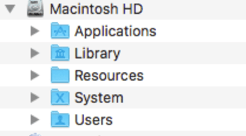
3. Click on your username
4. Click on the library folder
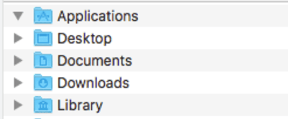
5. Click on the Containers folders
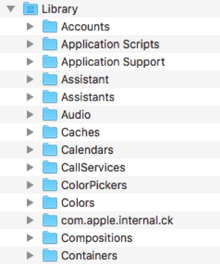
6. Find the folder that reads “com.microsoft.Powerpoint” -
Note: if you are trying to recover a Word file, it would be found in “com.microsoft.Word”

7. From there click on the Data folder
8. Click library
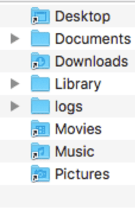
9. Click Preferences
10. Then check the AutoRecovery folder to find, hopefully, your document
11. The file itself won’t be a PowerPoint file, so you’ll want to right-click it and click “Open with…” and choose PowerPoint
12. IF that doesn’t work, right-click the file and add a “.ppt” to the end
13. IF the file still won’t open, save the .ppt file to Google Docs and redownload it. When you redownload it, it should be a regular PowerPoint file that opens
And there you have it, you just saved yourself hours of work! Next time be sure to hit that save button obsessively or make sure you have auto-save enabled so you don’t have to experience this type of panic again.
Looking for more help on all things IT? Check out our other blog posts or reach out to Ascend to learn about how we can help your small business with your technology needs.
Written by Nik Vargas
